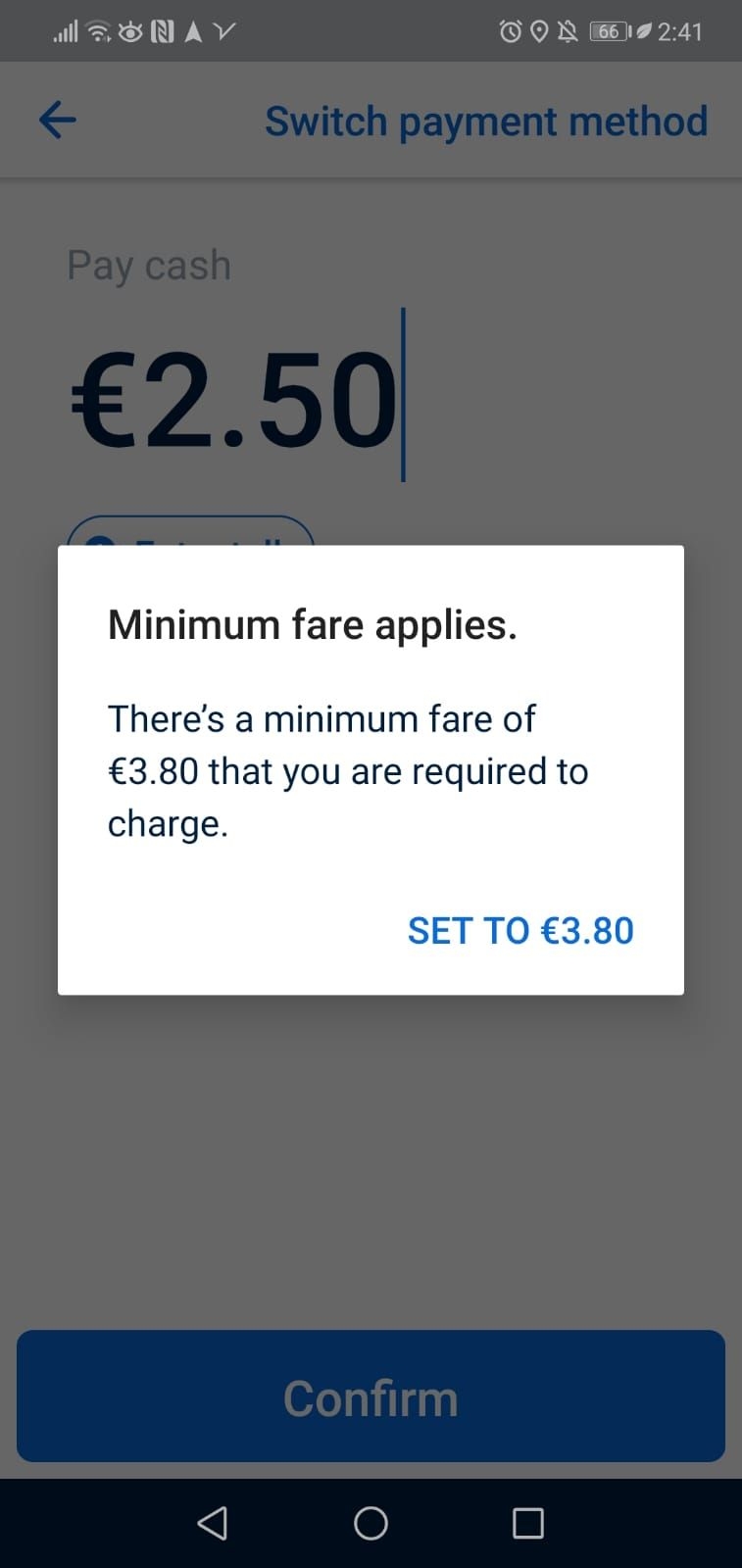At FREE NOW our service reliability is hugely important. We aim to provide the best possibe service to both drivers and passengers using the FREE NOW network.
From a recent survey conducted with passengers using the FREE NOW app, driver cancellations was listed as one of the main reasons that a passenger did not go on to take another journey with the app. Last September, we introduced the €5 cancellation fee which applies if a passenger cancels on you after you have accepted an order & if they cancel after you have arrived.
In order to improve the service reliability we must work together. We have outlined the correct way to complete a fare, laid out below.
Accept & Approach
- Press on the "Accept" button to accept a job.
- Once you have accepted the job, the application will give you the passenger name and exact pick-up address.
- To see more information about the fare tap on the customer's name - This shows pick-up and drop-off information.
- We understand that things out of your control can result in cancelling on passengers. However please do not accept jobs you're not in a position to complete. Excessive cancellations on approach to passengers could result in restrictions being placed on your account.

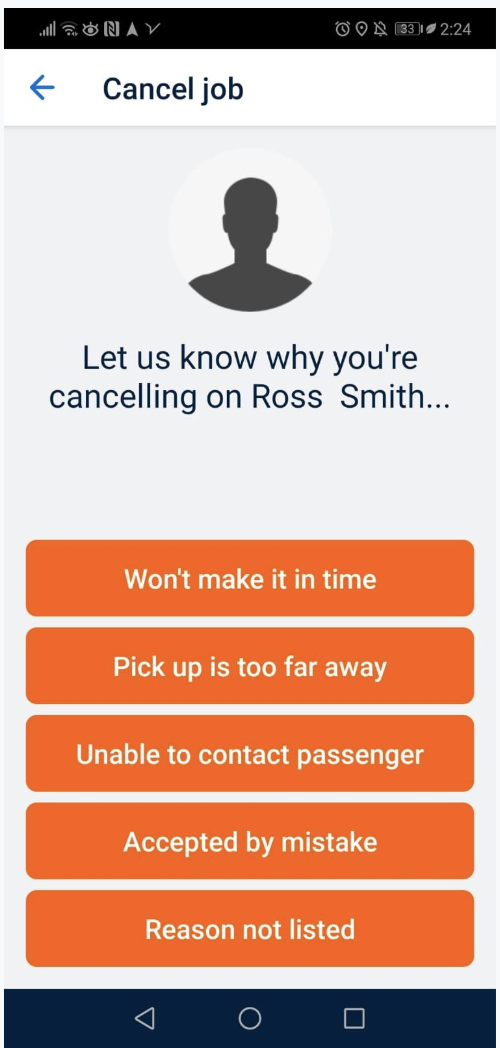
Cancelling on Approach
- Only in exceptional circumstances should you cancel a job after accepting a fare.
- You can cancel the job by pressing the red X & then selecting the reason for cancellation.
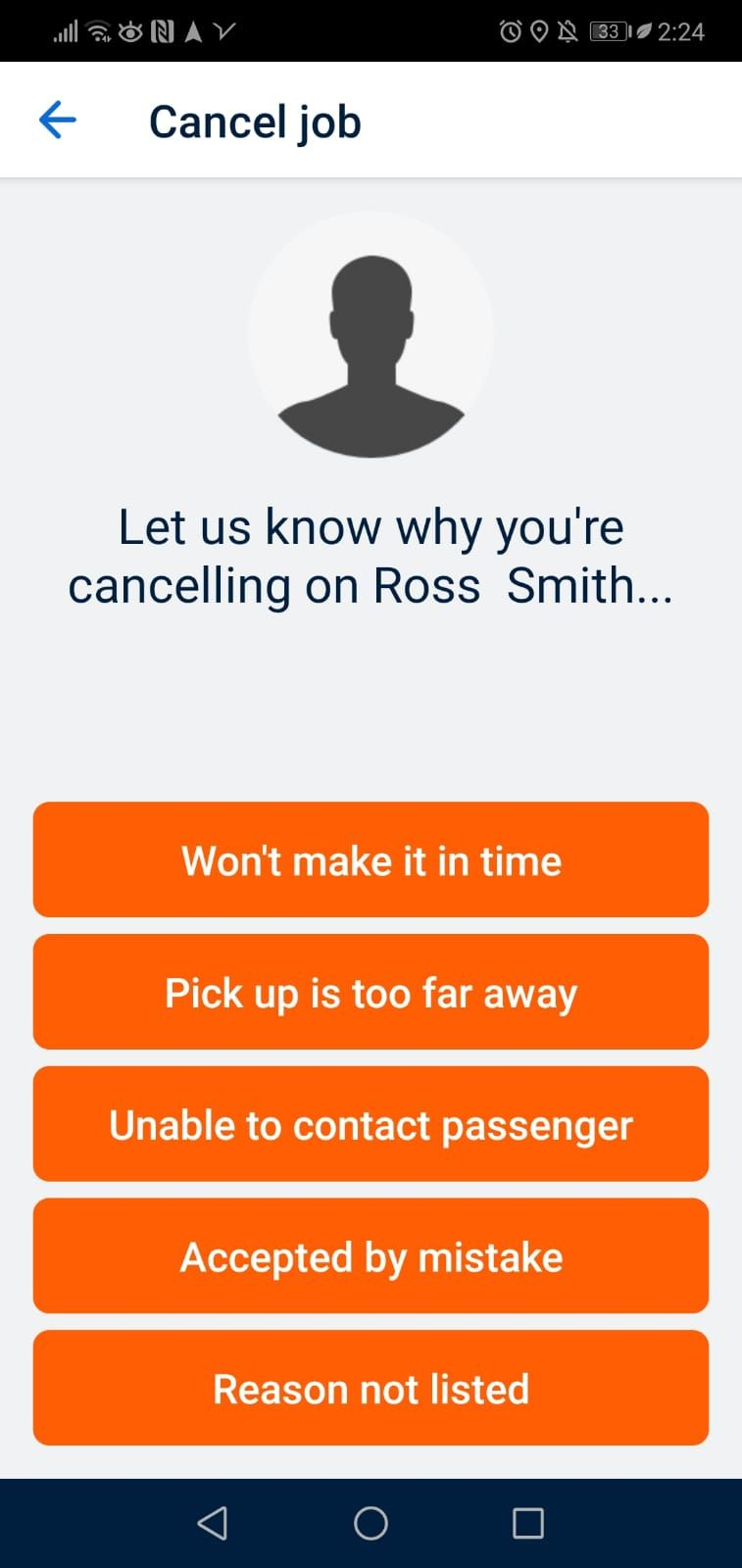
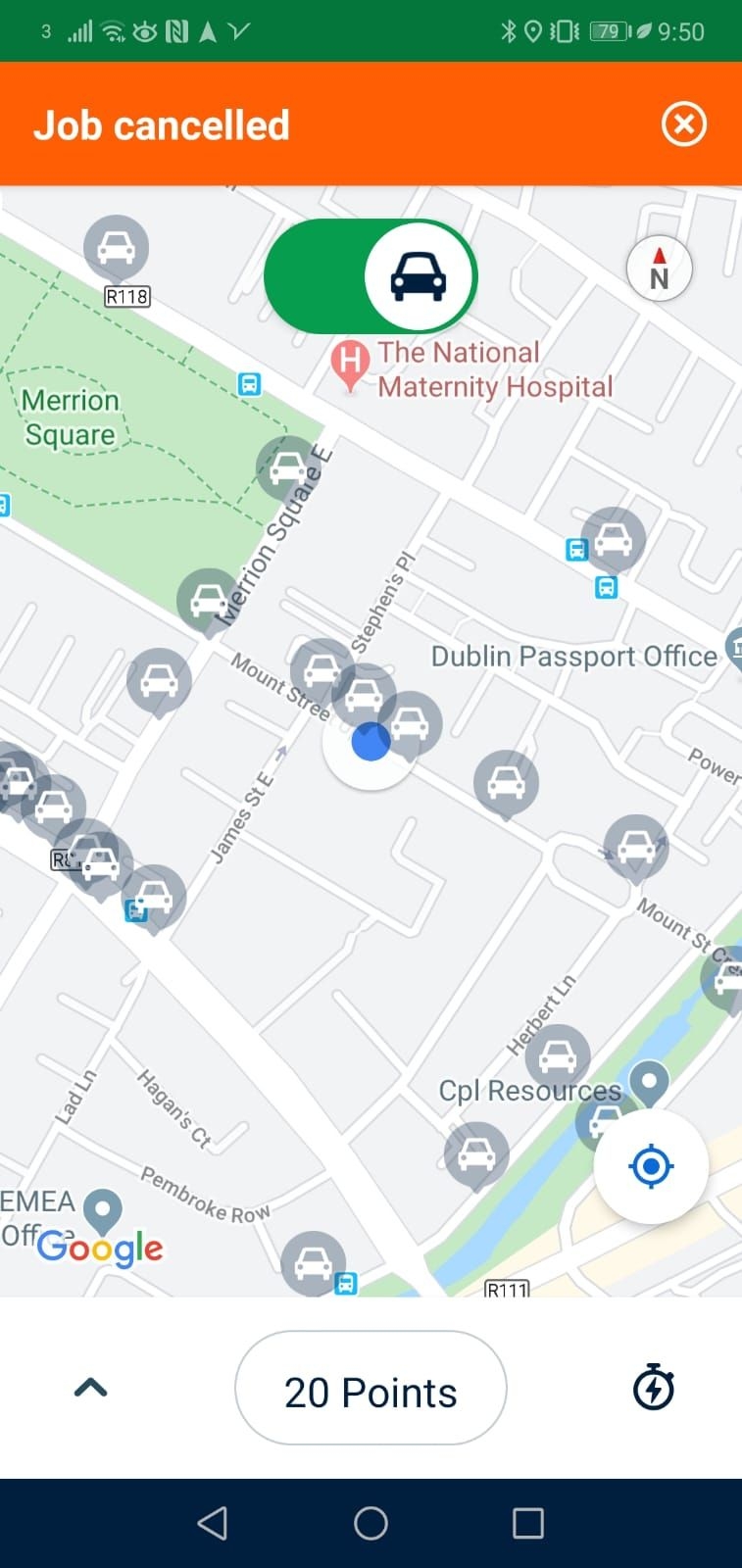
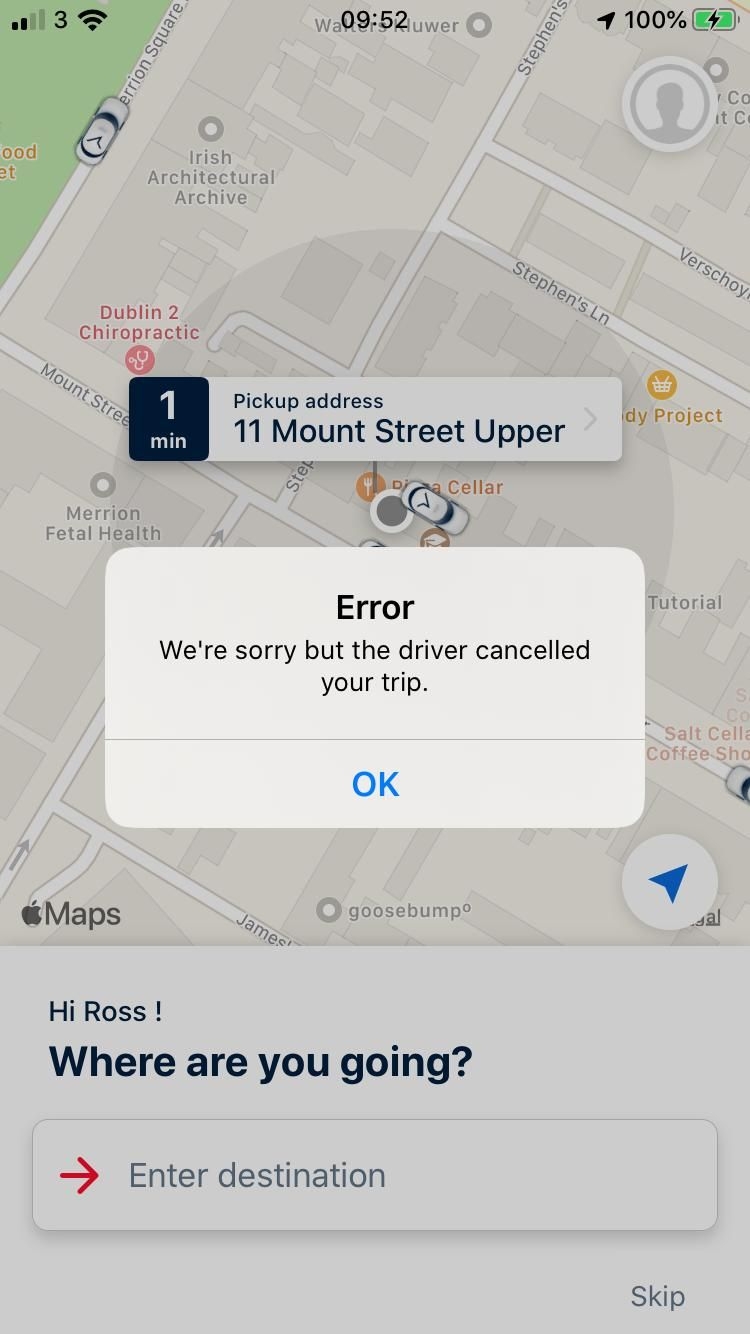
Arrived
- When you arrive at the pick up location press the "Arrived" button. Only press "Arrived" when beside the pick-up location.
- Passengers do get a notification alerting them that you have arrived.
- Remember that we give passengers 5 minutes after arrival to get into the taxi.
- It is mandatory to call the passenger to alert them that you have arrived.
- If the passenger asks you to wait longer than 5 minutes you may start your meter after the 5 minutes has elapsed but please make sure to inform the passenger of this.
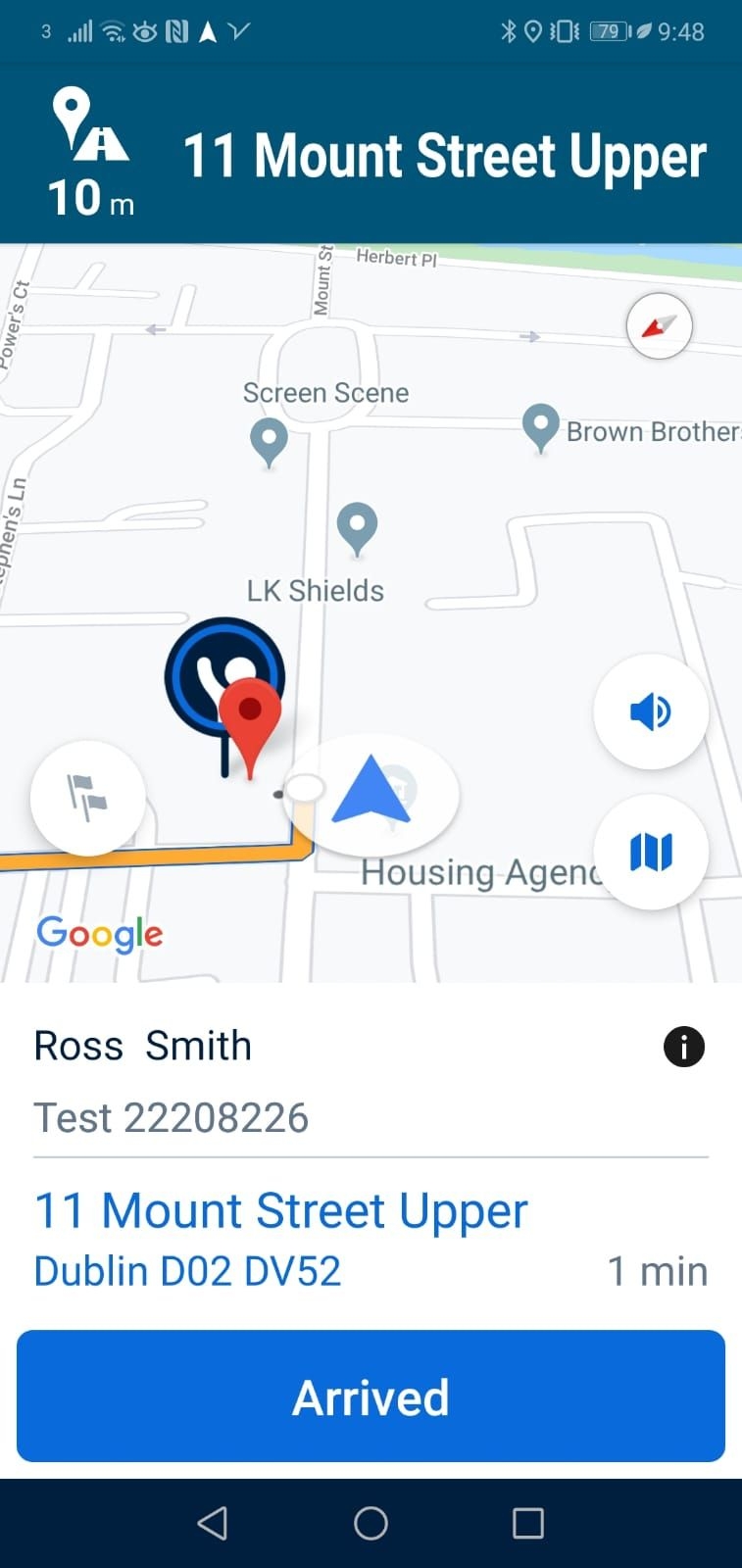
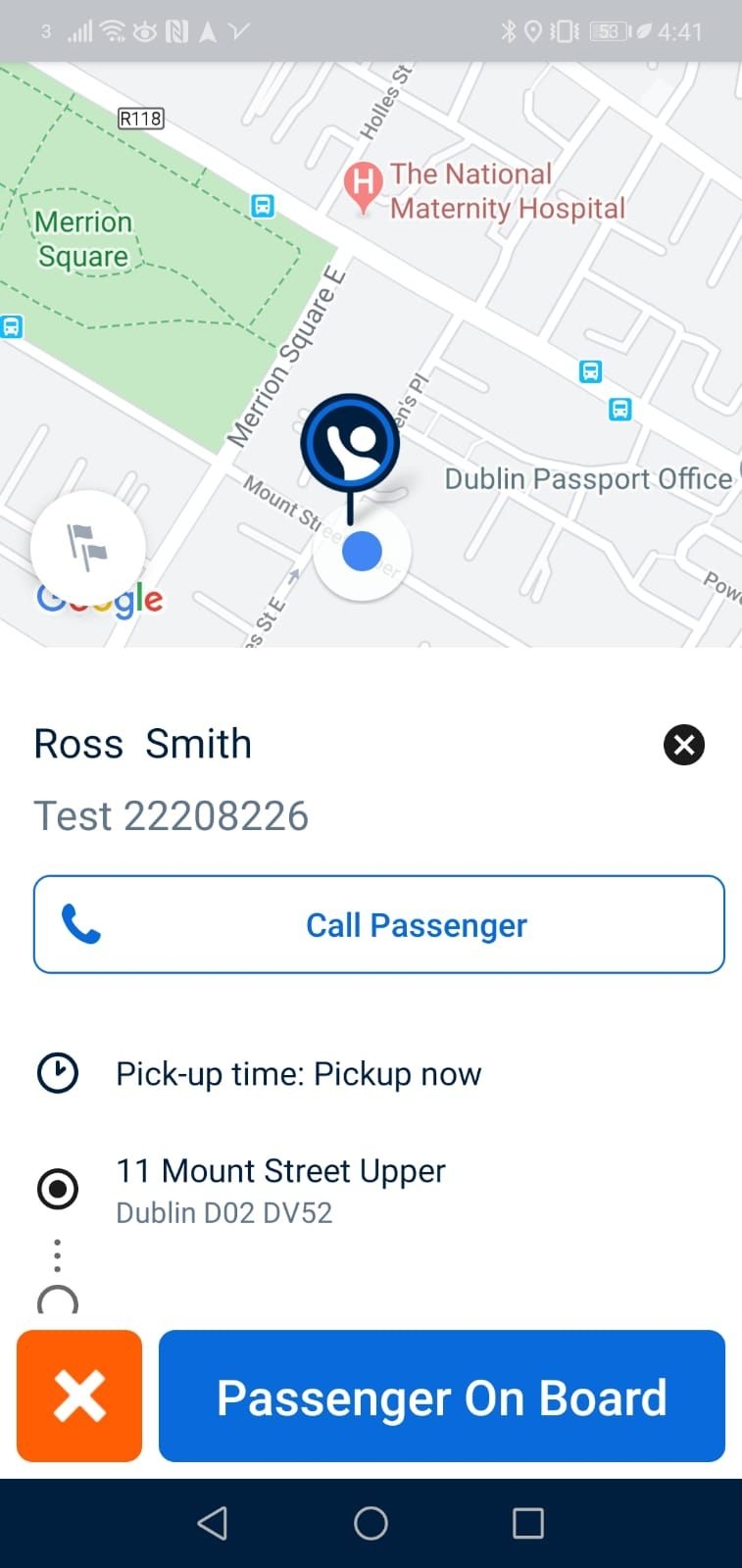
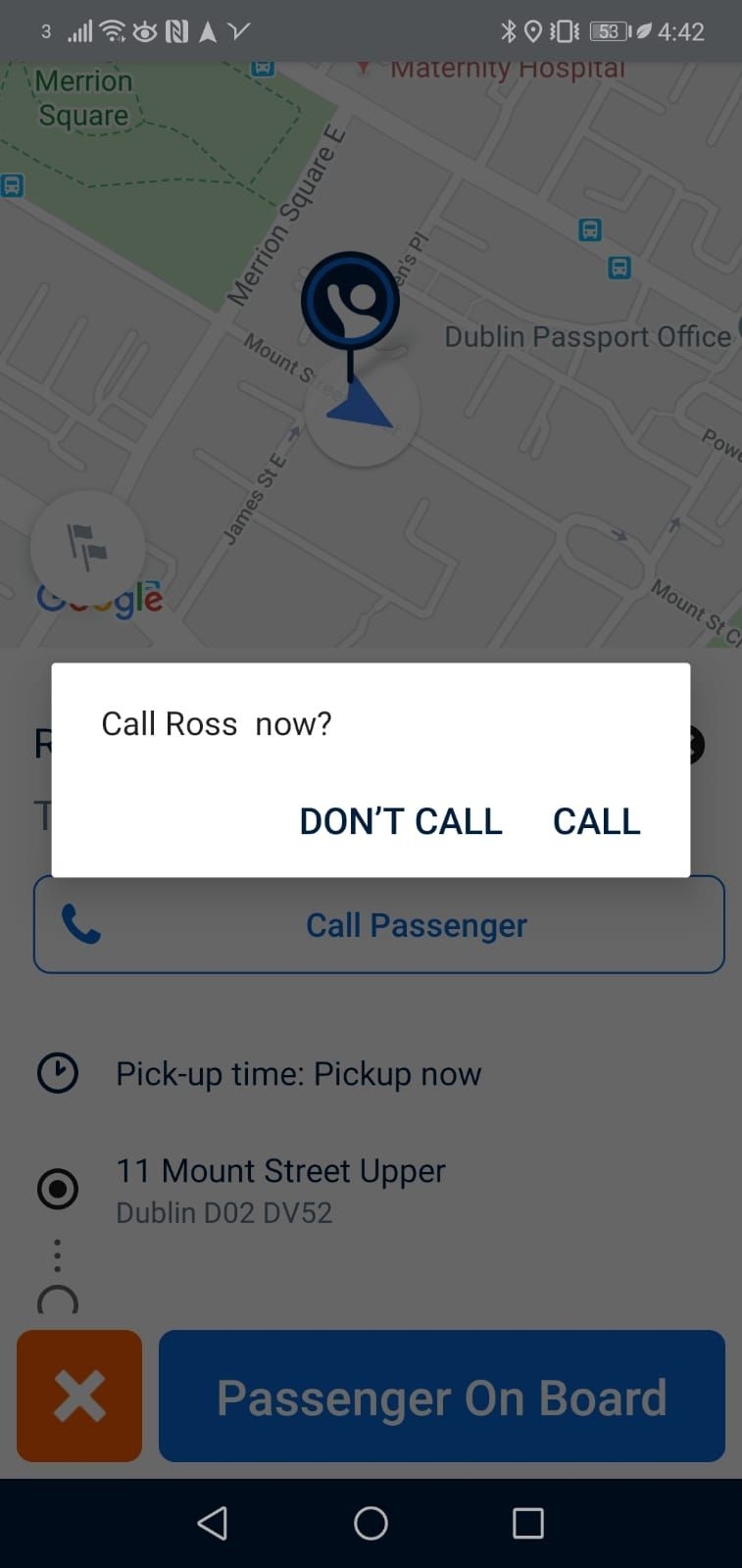
Correct Cancelling - post arrival
- If you have attempted to call the passenger & waited 5 mins and the passenger has not arrived
- You can cancel the job by pressing the red X & then selecting the reason for cancellation.
- Remember: You can apply for a cancellation fee if you have met the criteria (Include Scrub Criteria?)
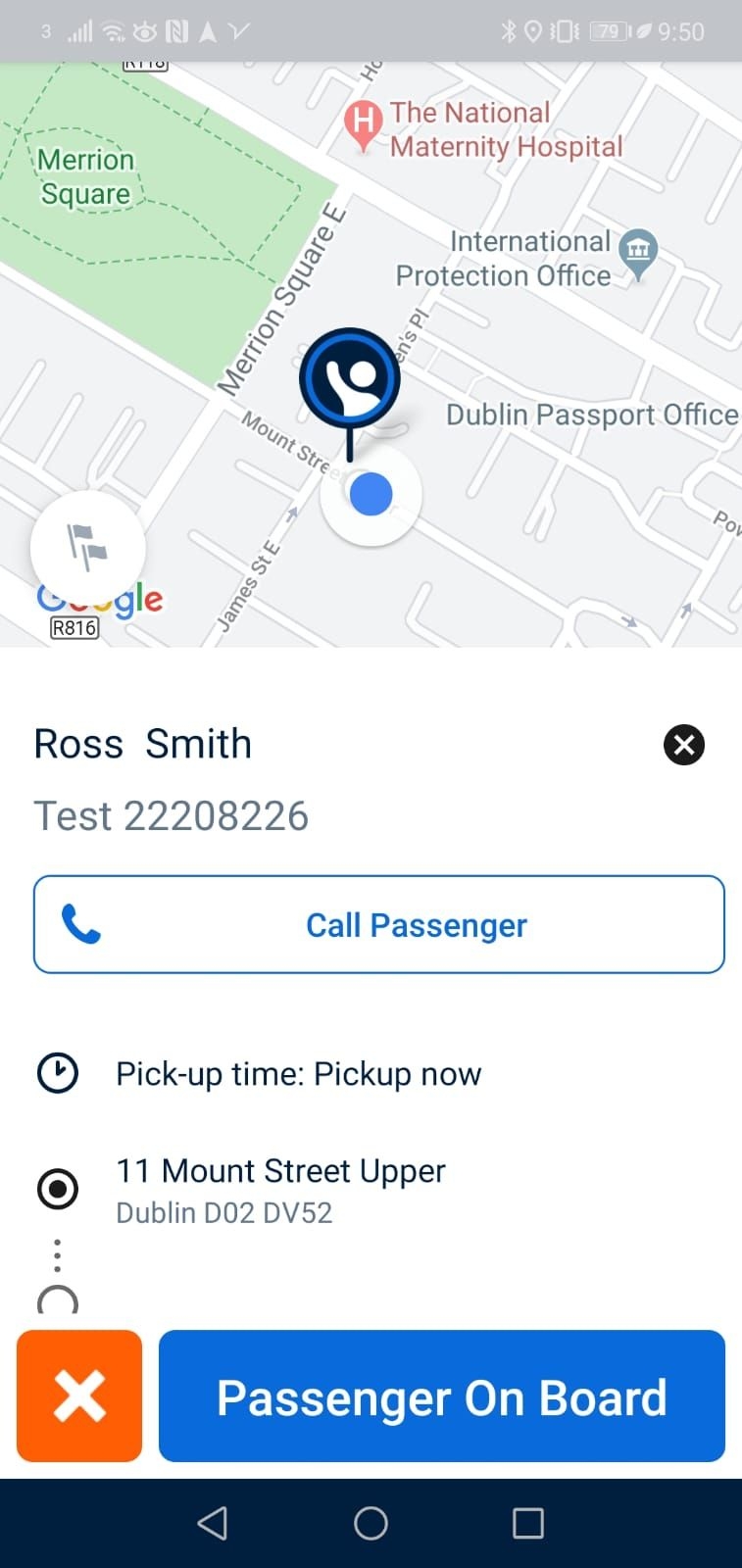
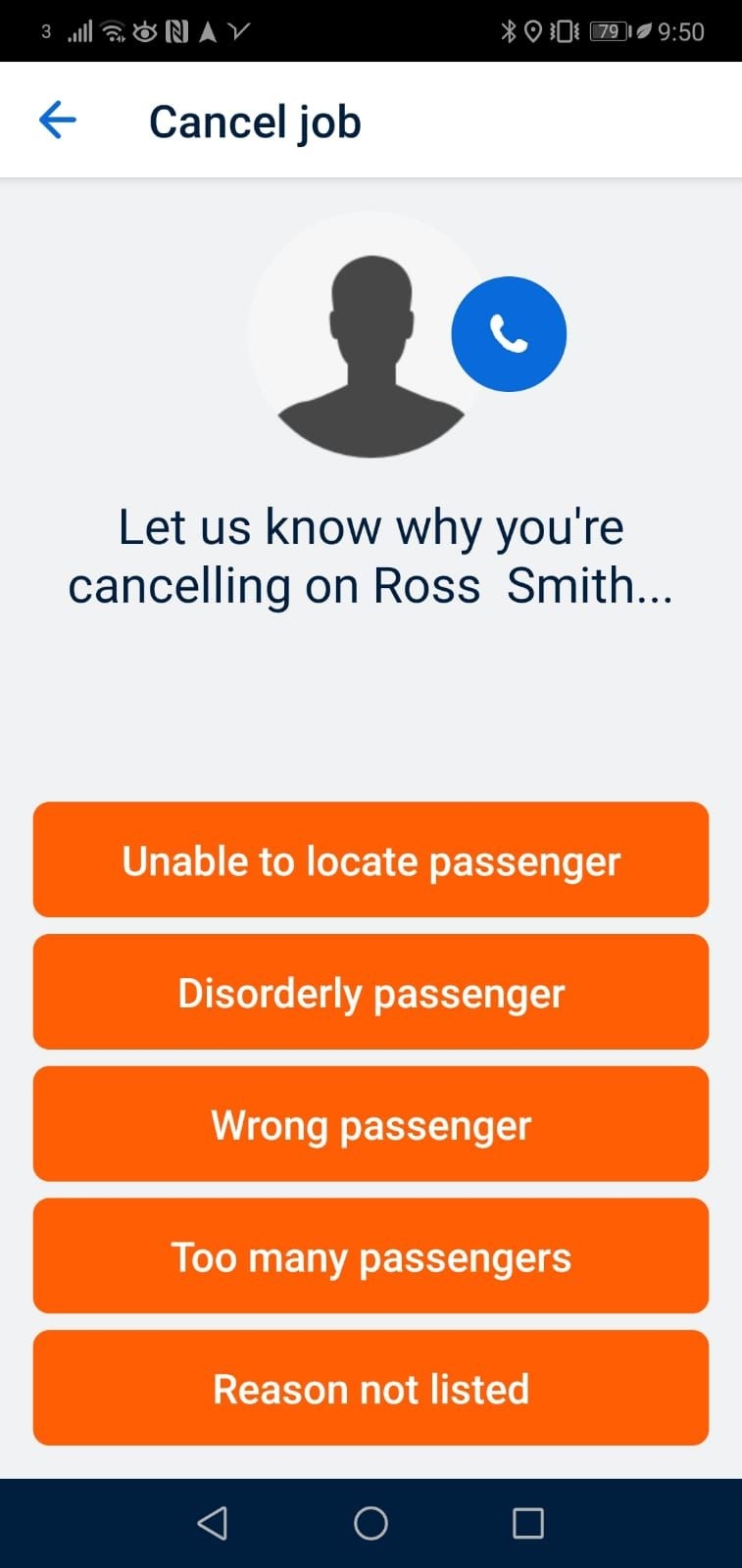
Passenger on Board
- When the passenger enters the car make sure to ask what the passenger's name is & where they are going (if they have entered the destination).
- Do not press "Passenger On Board" until you have confirmed you have the right passenger.
- After pressing "Passenger On Board" you will receive a second prompt to confirm you have picked up the correct passenger
- Unnecessary pressing of the "Passenger On Board" may result in restirctions being placed on your account.
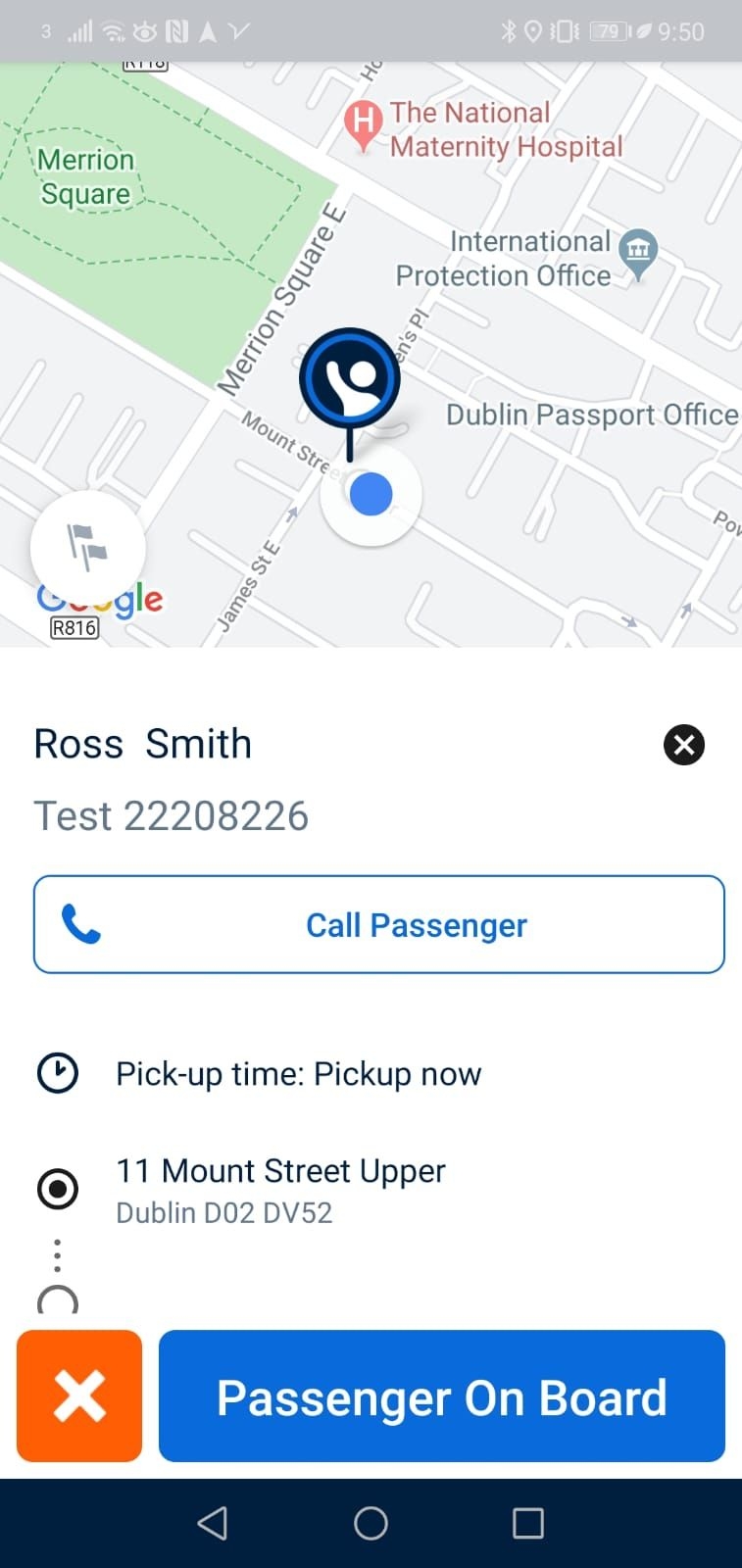
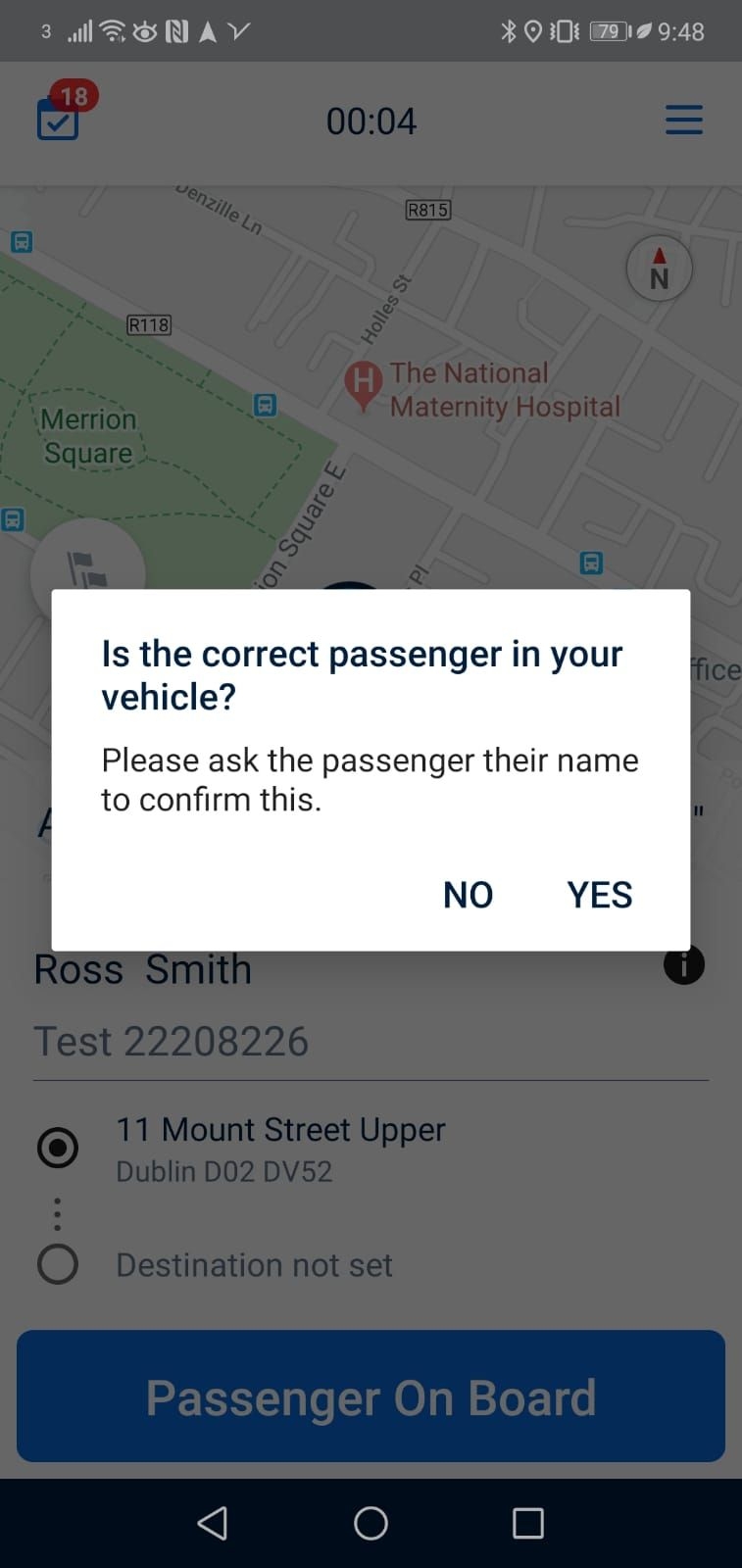
Completing Fare
- After pressing "Passenger On Board" you are brought to the journey screen. Here you can see the payment method listed at the bottom of the screen, either cash or account payment.
- This screen also provides in app navigation to your destination, which can be set by the passenger when ordering, or by you by hitting "Set Destination".
- Always be sure to confirm the route with the passenger.
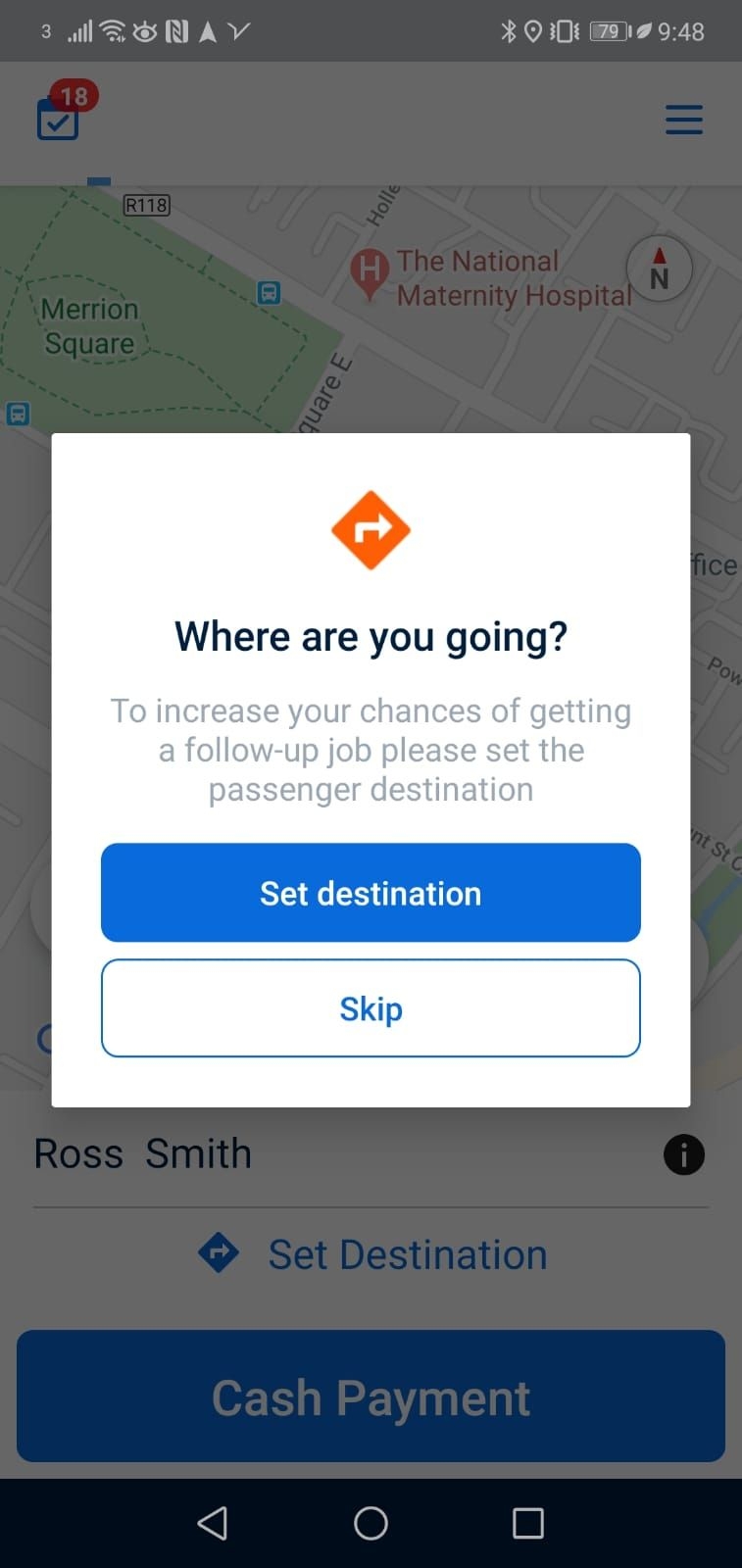
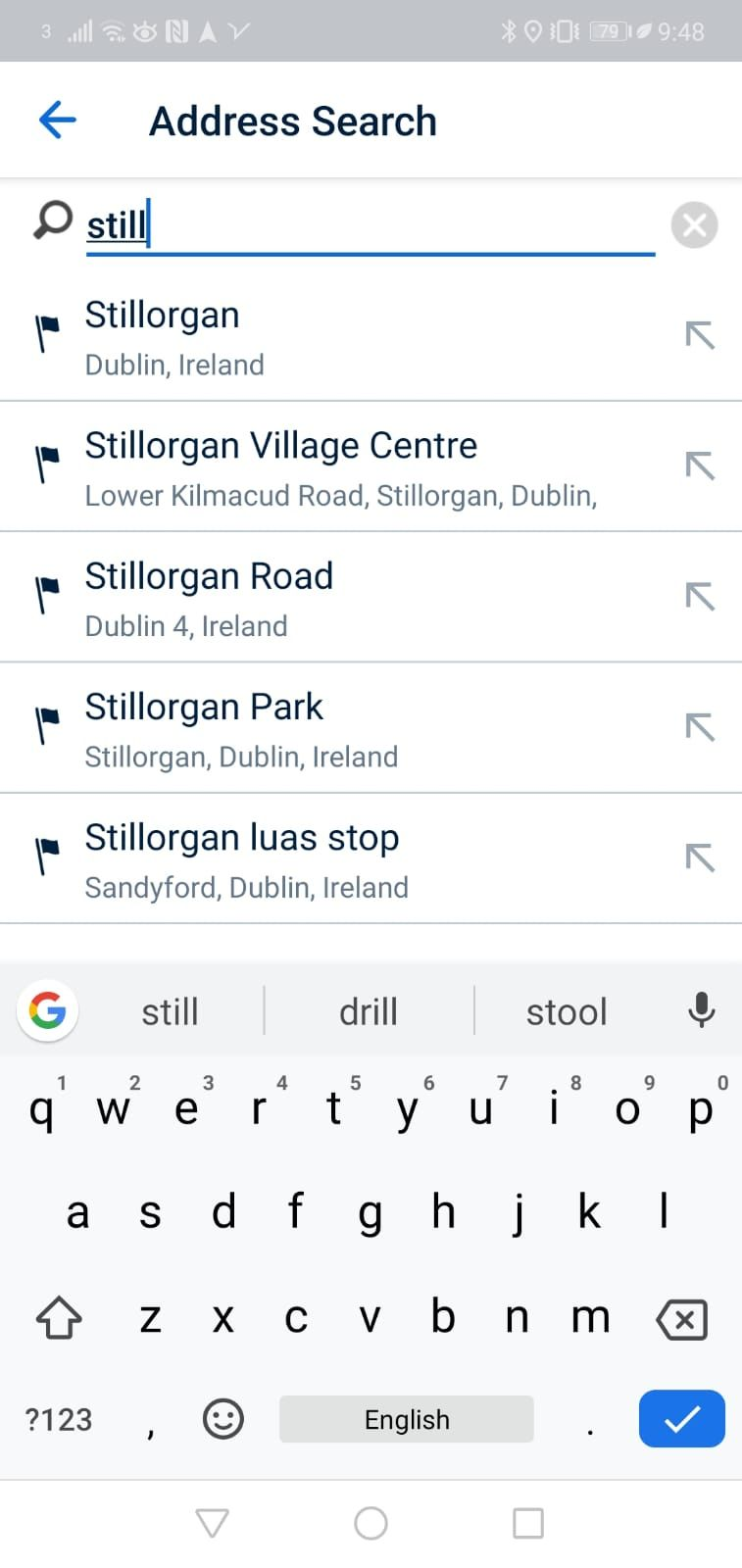
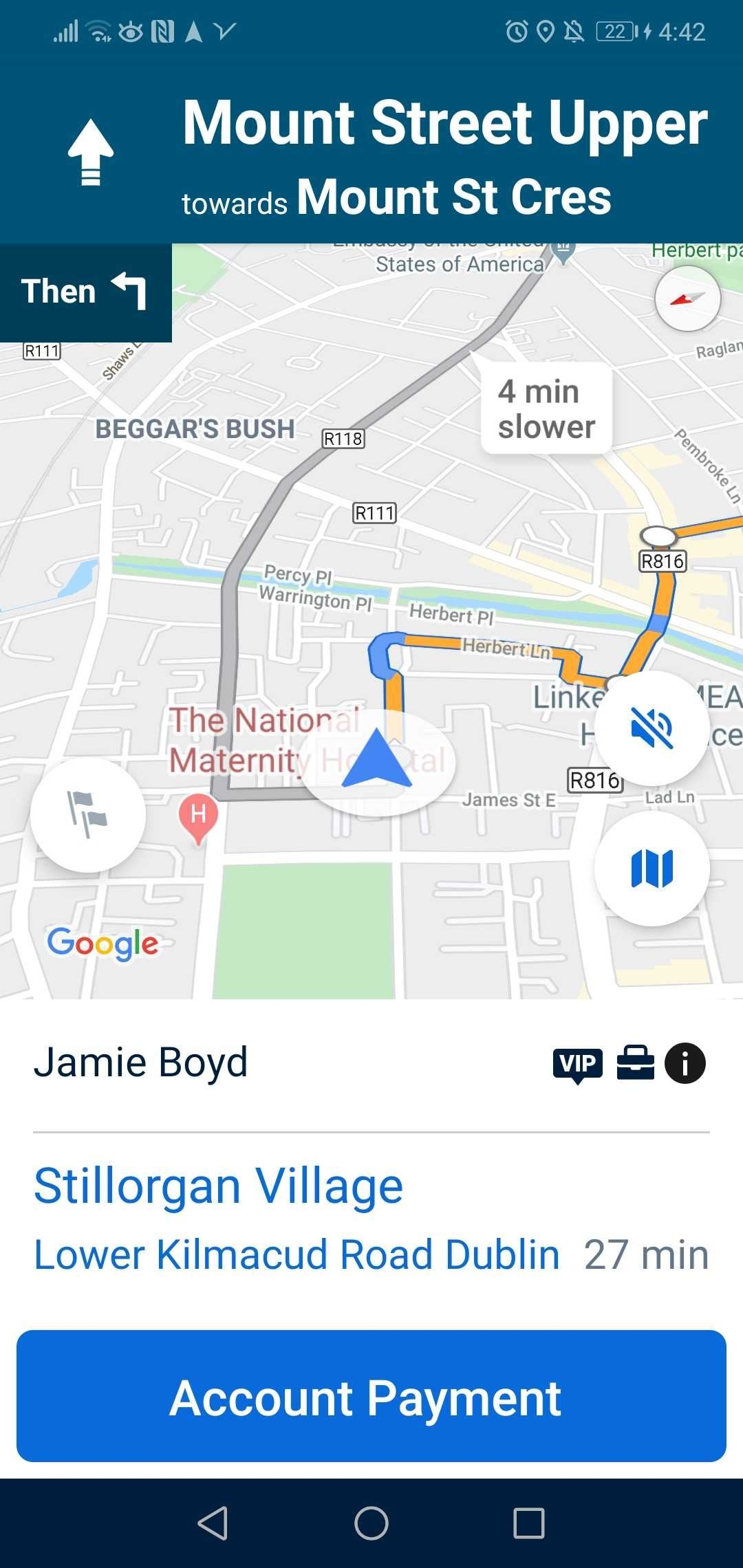
Completing Payment
- At the end, select the chosen payment method of the passenger (cash or account).
- Enter in the total fare including any extras. Note: Tolls should be entered in the "Enter Toll" section below.
- Once you have entered the fare amount & tolls, select "Confirm".
- This will then show the final confirmation screen. Double check that the entered amount is correct & then slide to confirm the payment.
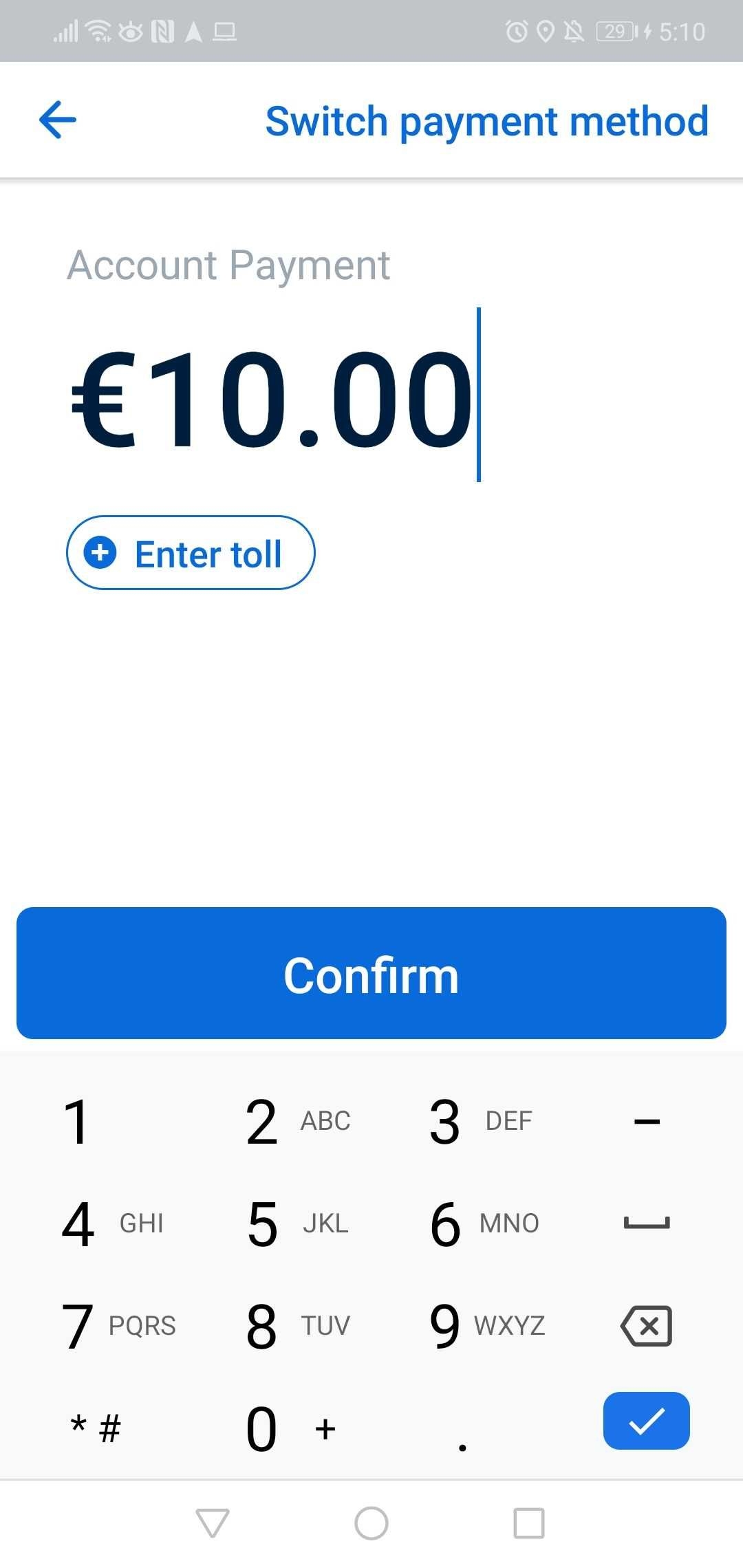
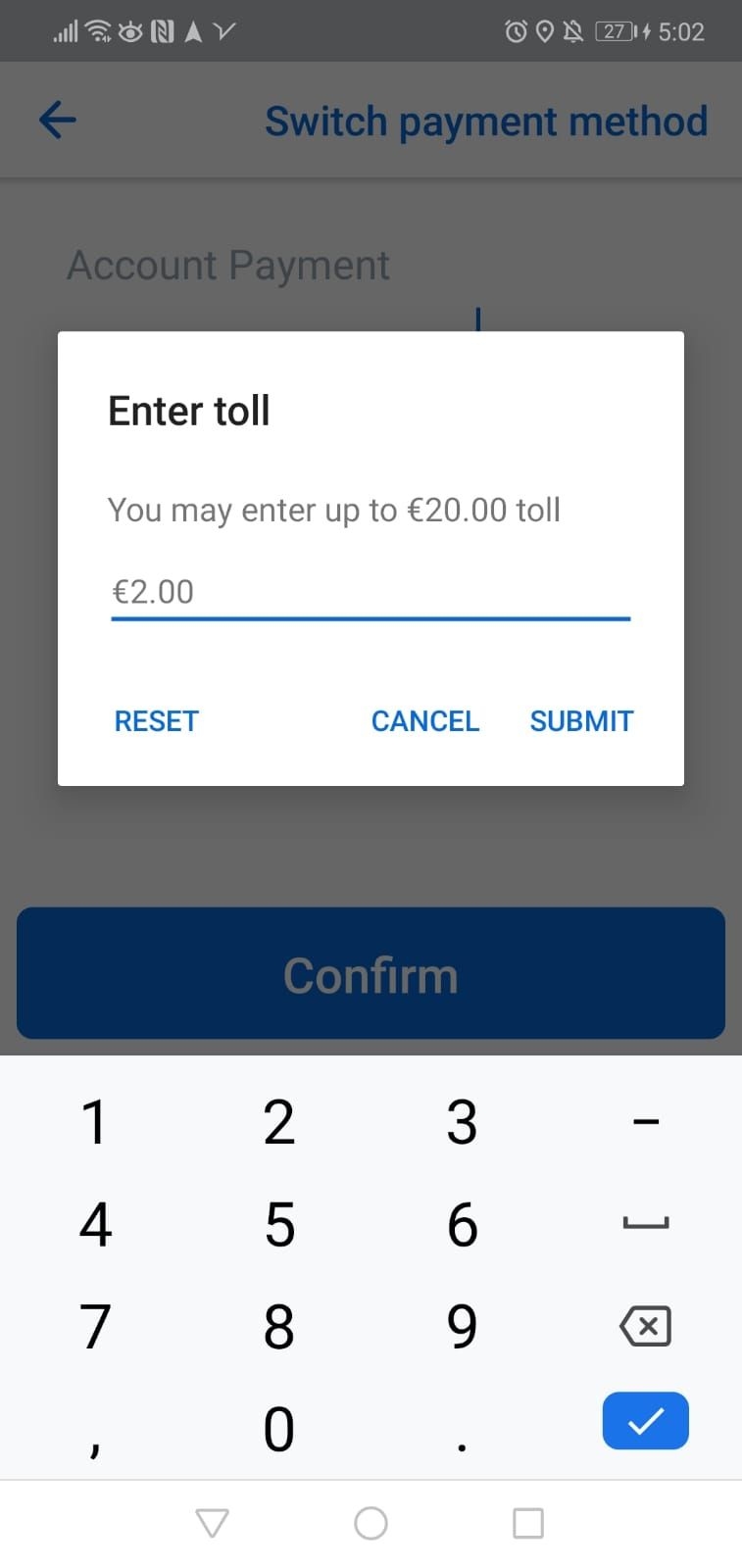
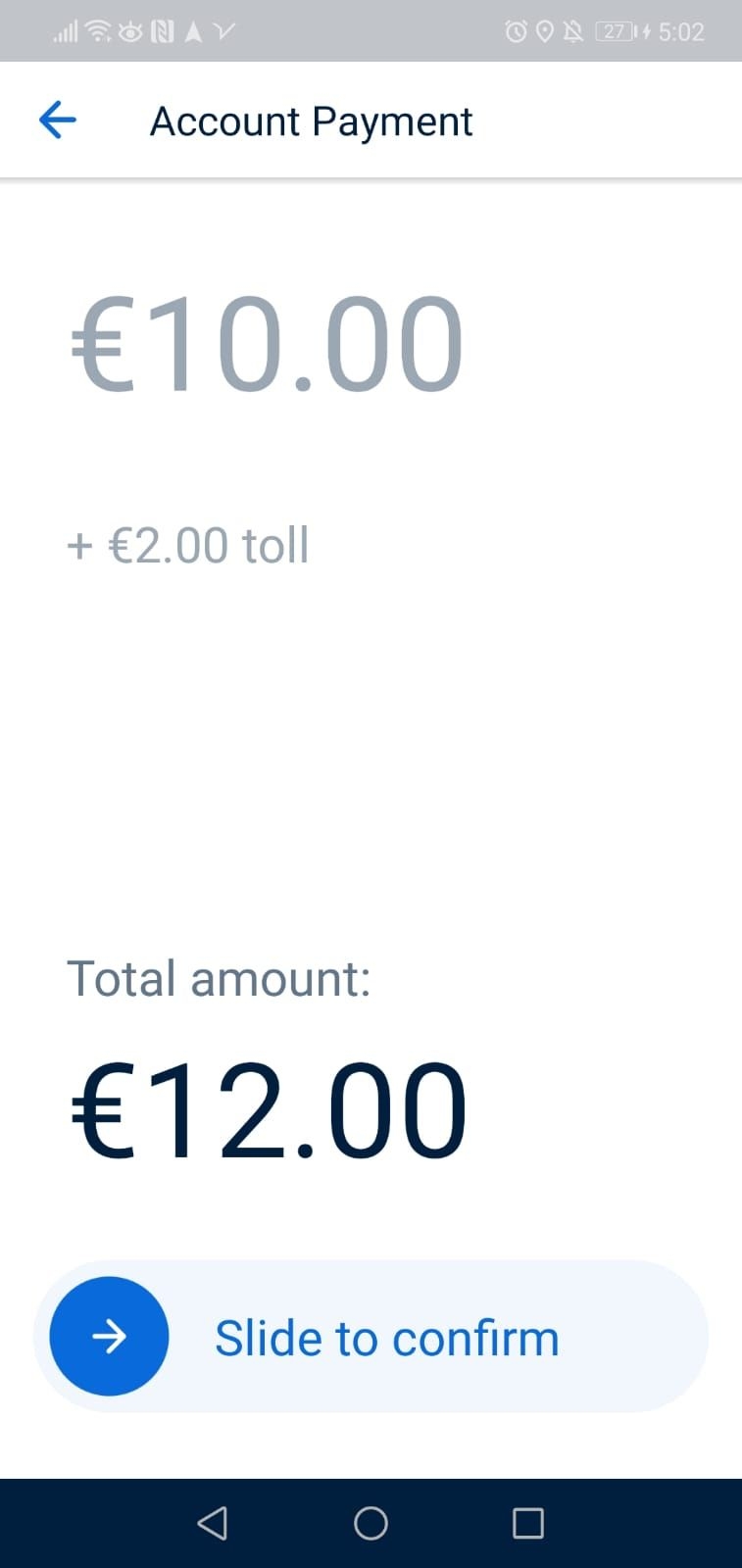
- Remember that the app will not accept a fare below the minimal initial charge of €3.80. If you enter below €3.80 this pop up will appear.
- Important: Please ensure you accurately enter in the full metered fare and any extras incurred. Failure to do so may result in restrictions being placed on your account.